DuBlast Output Settings
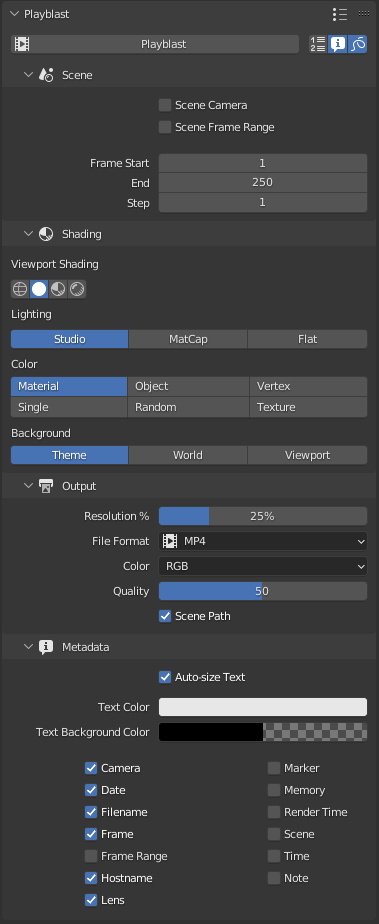
Properties ▸ Output Properties ▸ Playblast
The output settings for DuBlast are located in the Output Settings Tab of the Properties panel.
Presets
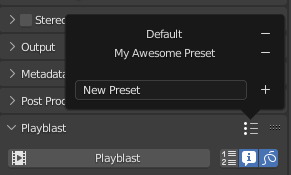
Use the presets menu to save all your custom settings in handy presets.
Operator

 Add the current date and time in the file name, instead of overwriting the same file for each playblast.
Add the current date and time in the file name, instead of overwriting the same file for each playblast. Burn the metadata in the video.
Burn the metadata in the video. Include annotations.
Include annotations.
To render the annotations, DuBlast automatically converts the annotations to a Grease Pencil object, and removes it after the rendering process.
Scene
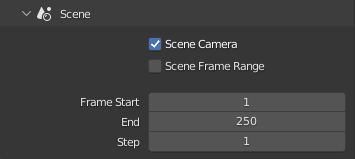
- Scene Camera: always use the camera currently set to the scene.
- Scene Frame Range: use the frame range of the scene or a custom range.
Shading
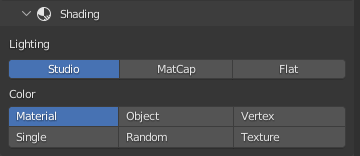
Adjust the shading of the viewport for the playblast.
Output
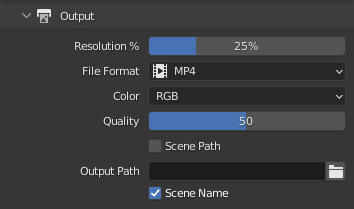
A few formats are available (PNG, JPEG, AVI JPEG and MP4); all of them are presets carefully crafted to be animator friendly (easy to seek and play). The default is MP4, which will make smaller files for the same quality and can be played easily with any player on any system. These MP4 files have custom settings to enable frame by frame seeking. They’re also very fast to encode when creating the playblast.
You can set a custom output path for the playblast, different from the scene/render output.
Note
When rendering to MP4 (the default), DuBlast will automatically adjust the dimension of the playblast to fit MP4 requirements (an even number of columns and lines). This will not affect the scene output settings.
Metadata
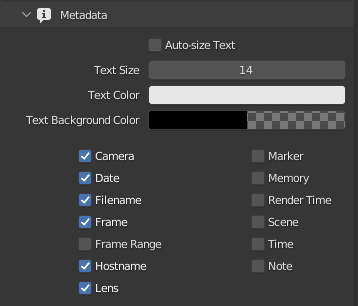
You can burn some metadata into the image.
If the Auto-size Text option is checked, the font size set in the scene settings will be scaled according to the Resolution setting of the playblast, so that the metadata text is the same size both in the 100% output of the scene and the scaled down playblast
Note
These metadata options are not the same as of the scene ; the scene options are kept separated so you can easily have different metadata between the scene and your playblasts.